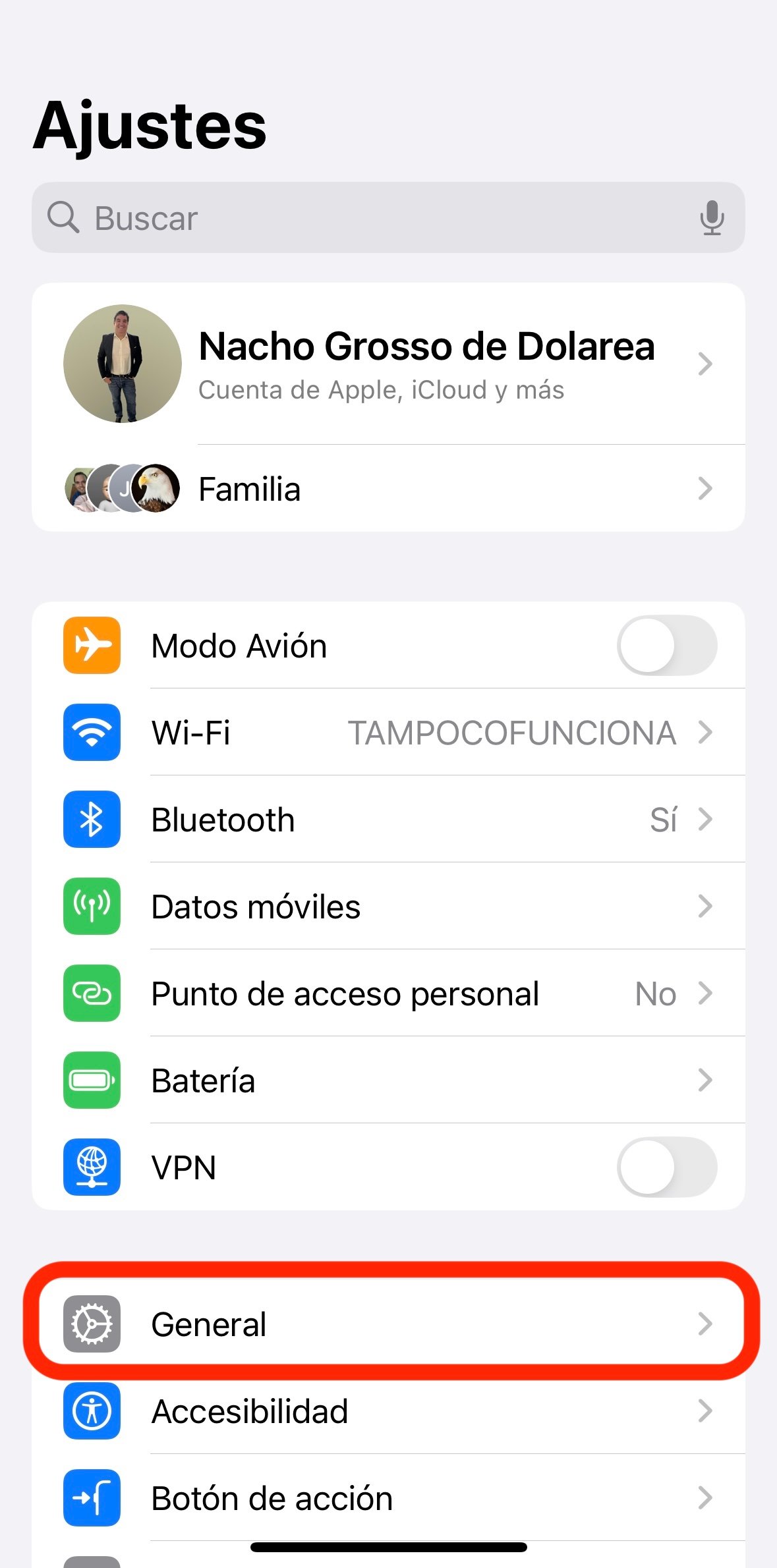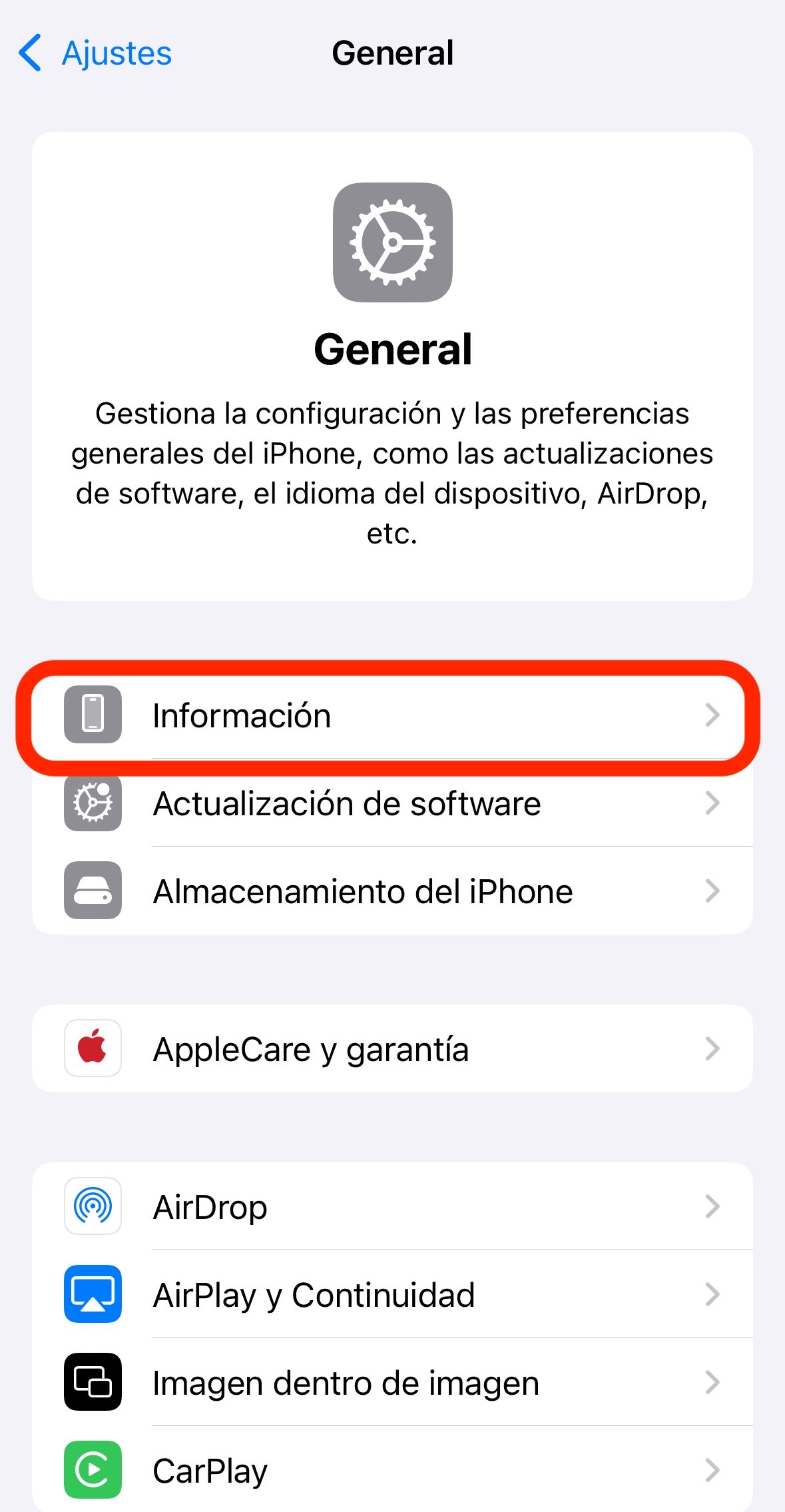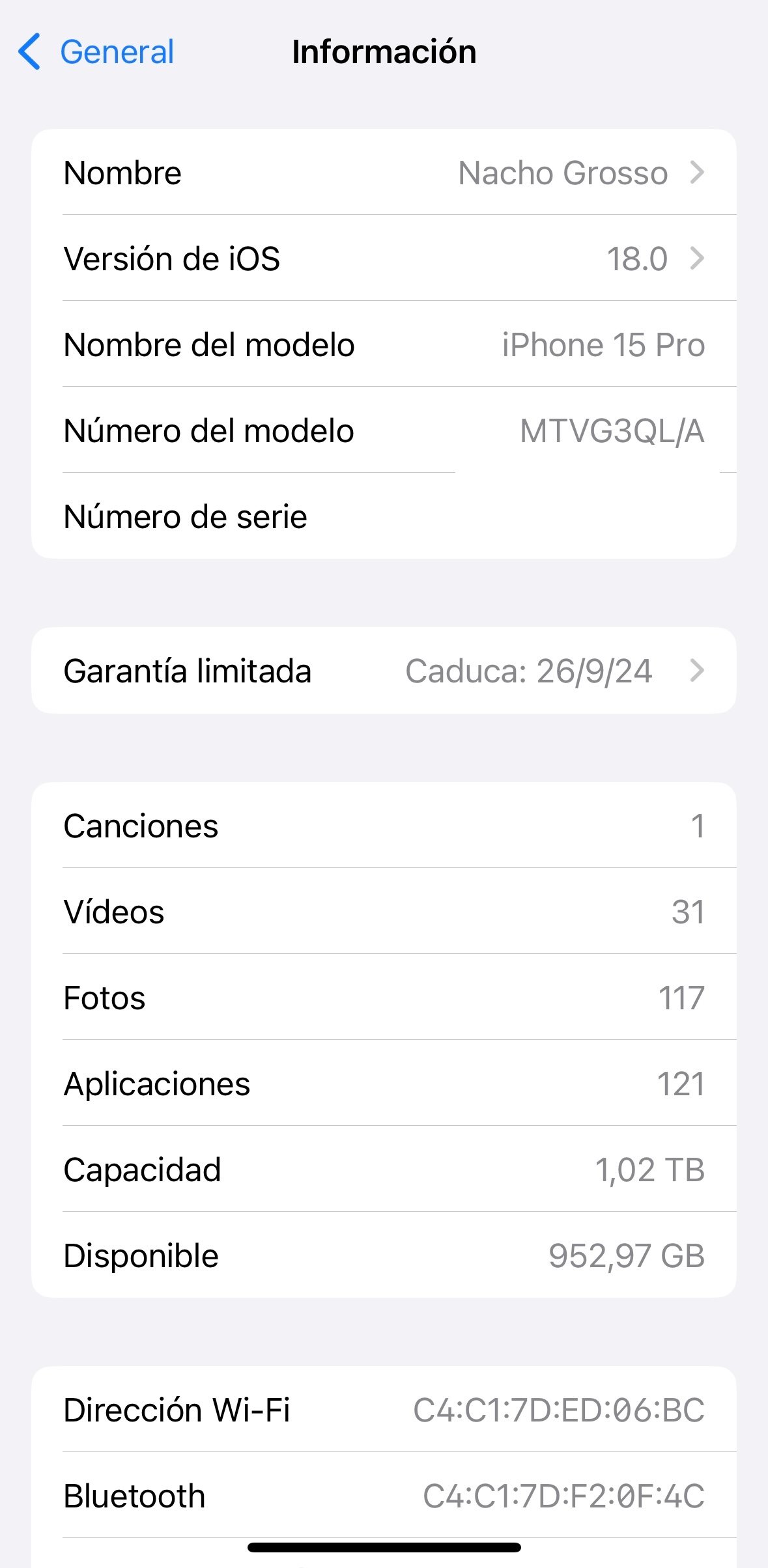Mobile devices

Knowing all the details about your iPhone can be essential to better managing your device, from knowing how many photos you have stored to checking your warranty. In this article, I’ll show you how. Access all relevant information on your iPhone step by step. Accessing this information will not only allow you to manage your storage space, but it will also allow you to troubleshoot, check your warranty, and make important changes to your device settings.
Access information on your iPhone
Open the Settings app.
On your iPhone’s Home screen, find and tap the Settings icon. This icon looks like a gray gear and is usually located on the Home screen.
Once you open the Settings app, you will be greeted with a list of options that will allow you to adjust various settings on your device.
Enter the general section
Scroll down until you find the “General” option. This section contains various settings and information options about your iPhone.
Tap “General” to access a new screen with more options. Here you can adjust settings such as keyboard usage, storage, and also access device information.
Specify information
Under the General menu, tap Info to view details about your device. This is one of the first options you’ll see at the top of the screen.
The About section will provide you with a complete overview of many important aspects of your iPhone.
Show detailed information
On the Info screen, you’ll find information like the name of your iPhone, the iOS version you’re using, the device model and serial number, and other basic information.
Here you can see the expiration date of your iPhone’s limited warranty, and the warranty amount. Songs, videos and photos you’ve storedAs well as the number of apps installed. Additionally, you can check the total storage capacity of your device and how much space you have available. This is essential information if you are managing your storage space and need to know how much you can still store on your iPhone.
In this section, you can see and edit your iPhone’s name. To change your device’s name, Just click on the corresponding option, Type in the new name you want and save the changes, although you have the detailed steps here. This is useful if you want to customize your device or if you manage multiple devices and want to easily identify each one.
More things you can find
On the same information screen, you can also find your iPhone’s WiFi and Bluetooth addresses. These addresses are useful for identifying your device on Bluetooth networks and connections. In these steps, You can find information that might be of interest to you and have it at your fingertips on your iPhone. There are even people who don’t know exactly what model they have, so this is the quickest way to get there.
As you can see, accessing the information on your iPhone is simple and gives you a complete view of your device’s status and capabilities. By following these steps, you can better manage your iPhone. Keep it in perfect condition. Knowing all the details will allow you to solve problems faster, improve storage space usage, and ensure that you are using all the capabilities of your device to the best of your ability.
Latest technology

“Beer enthusiast. Subtly charming alcohol junkie. Wannabe internet buff. Typical pop culture lover.”