Little by little, passkeys began to reach all Internet services. It's a new way to log in with an account, no password needed, and more secure. We teach you how to configure the passkey on PS5.
Passkey is a new identification system agreed upon by major tech companies to remove passwords forever. What the passkey does is Replace the typical key of letters and numbers with a hardware-bound identification.
Examples of a passkey are the fingerprint or face associated with a mobile phone or laptop, or a PIN entered into a computer or mobile phone. The main point is that This passkey only works on that specific mobile phone or PC. Although within an ecosystem, the same passkey can work on multiple devices. For example, on iPad and Mac.
The passkey feature is just that When you log in it no longer asks for your password, All you have to do is turn it on with your fingerprint, face, or PIN on a specific device. This way, phishing or password theft disappears, because there are no longer any keys to steal. No one will be able to access your account because this can only be done if you have a specific mobile phone or computer.
How to activate the passkey on the PlayStation console
PlayStation has just activated Passkeys on the platform, so let's see how to use them. Unfortunately, inexplicably, Sony has translated the term as passwordWhich is a terrible translation, because the access token is what we've used all our lives. It would have been better to leave out the Passkey, or Access Key, to distinguish it from passwords.
To use the passkey on PlayStationSimply access your PlayStation account that you use on your PS4 or PS5 console, through the console itself, the mobile app, or Sony website. Go inside Account settingsthen in section protection:
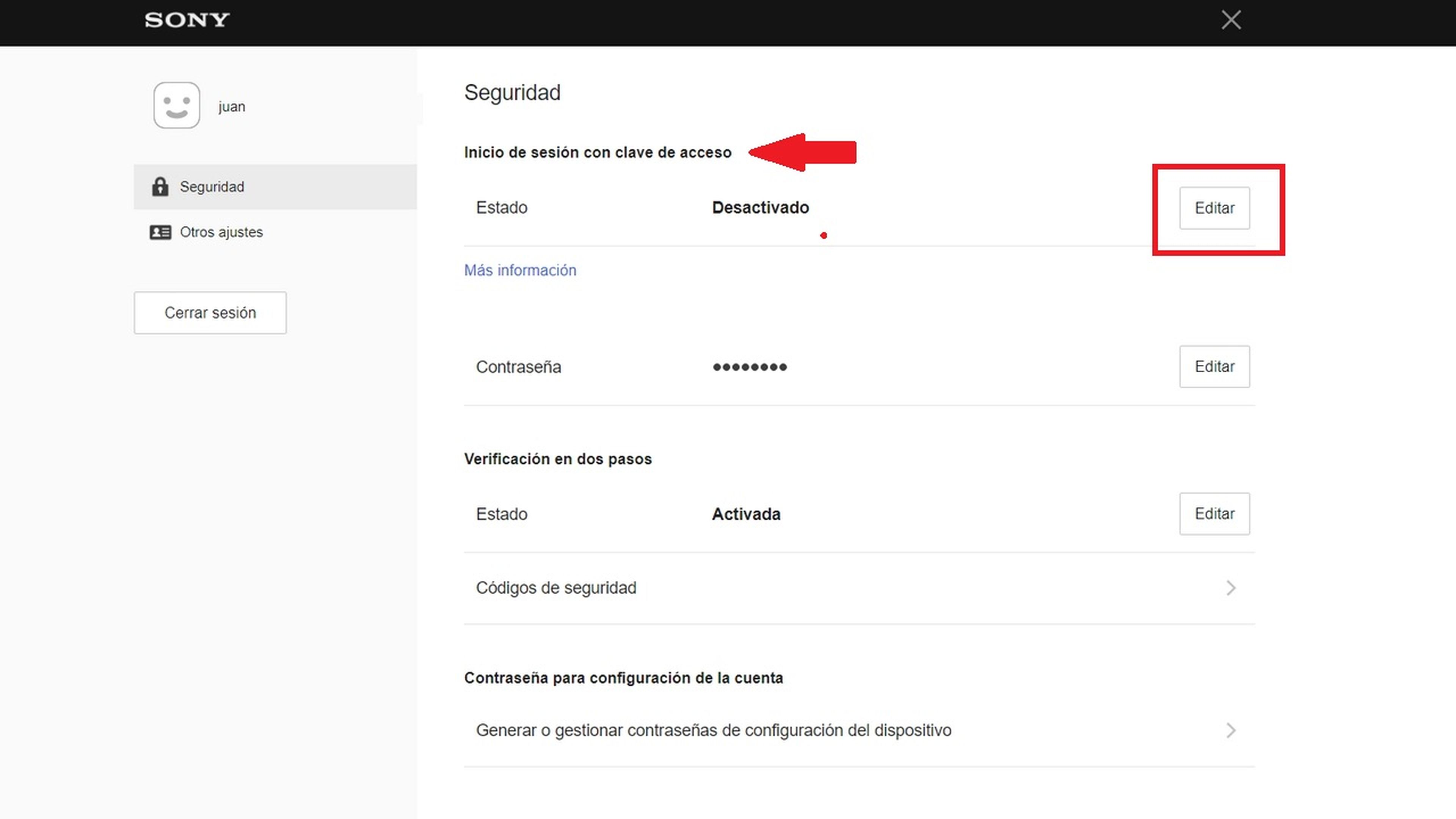
In section protection There is a new option called Login Password. Remember, these are what Sony Spain calls Passkeys.
tap on releaseand it will take you to a new section where you can Create the passkey.
You can choose between using your fingerprint or face on a computer (Windows Hello), your fingerprint or face on a mobile phone or tablet, a PIN associated with a computer, mobile phone or tablet, or an external key which is a private drive . You can also create more than one.
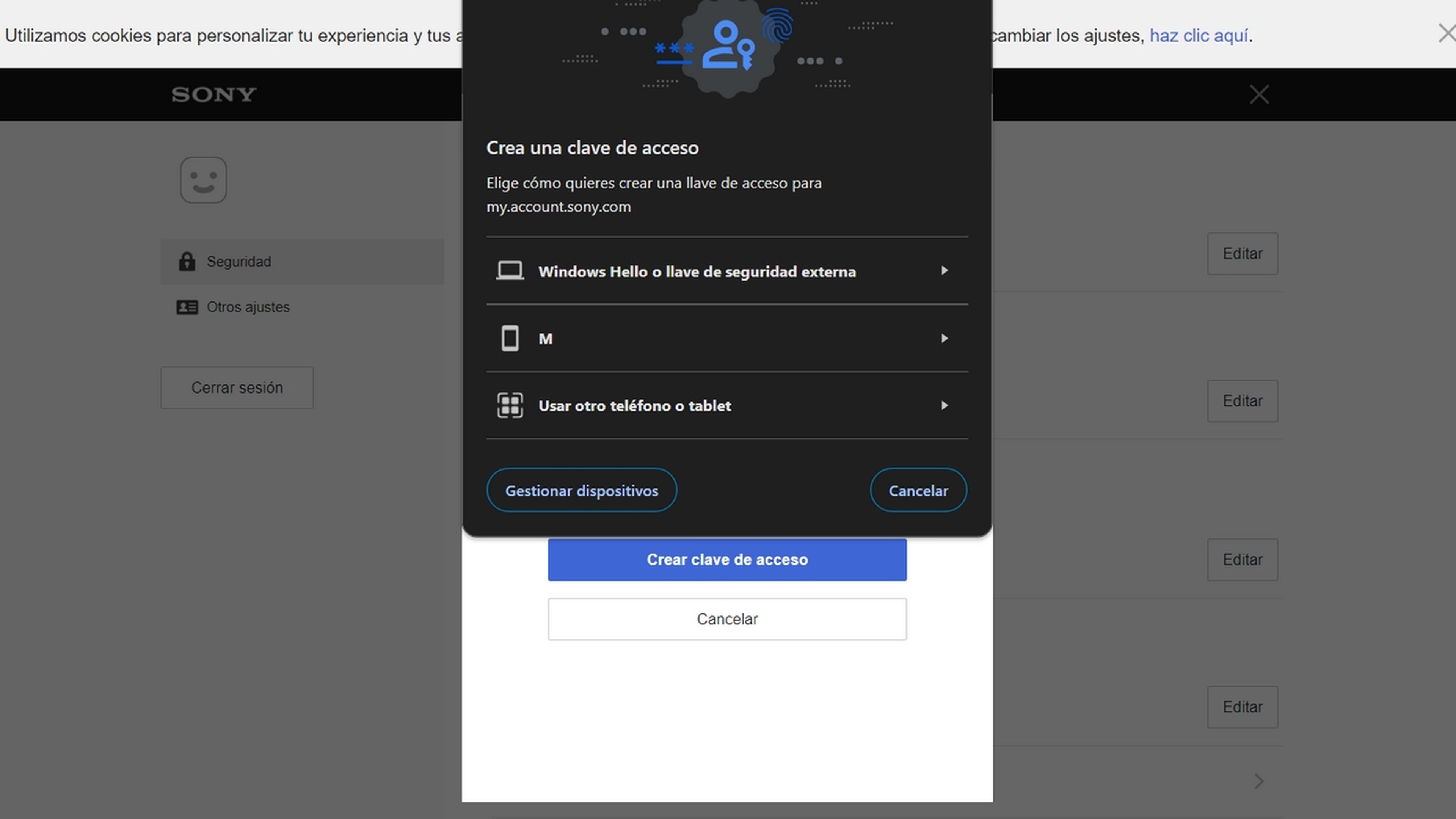
This is possible because Windows, Android, and iOS operating systems are already compatible with Passkey technology. They will be the ones managing it, and connecting it to the device's hardware. It works on Windows 10 and 11, Android 9 or higher, and iOS 16 or higher.
Keep in mind that in the case of a mobile phone, You will have to activate Bluetooth to be able to use Passkey.
Once created, Your PlayStation account will no longer ask you for your password When purchasing content, or logging in on unknown devices. You will be asked to activate the passkey:
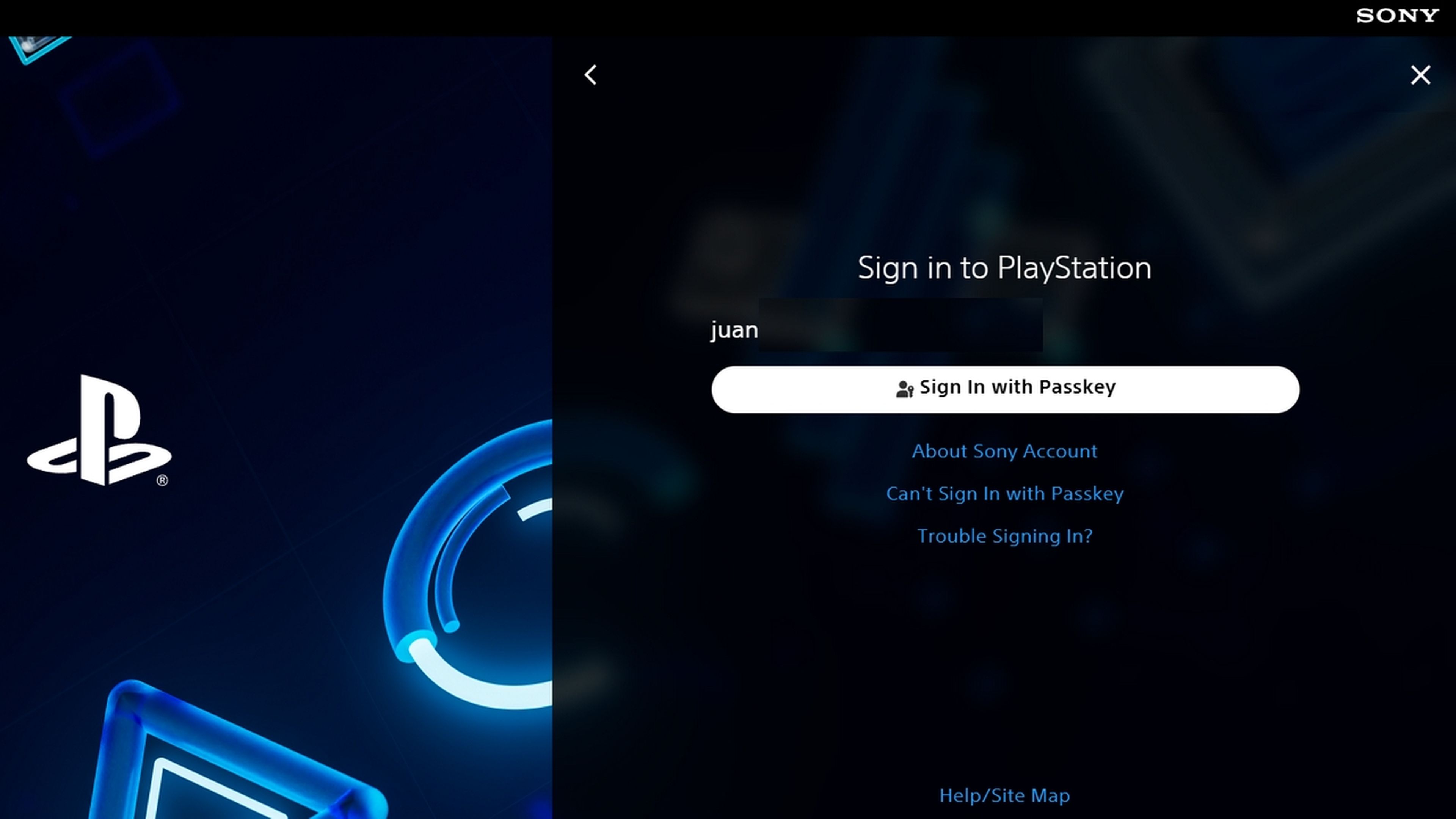
After entering your email or username, it will send a notification to the device where the passkey is located, and said device will ask you to activate it using your fingerprint, face, or PIN. ready!
If for any reason your cell phone is lost or stolen, your computer crashes, or you don't have access at the time, when you log in, you are given the option to send an email to the device and log in from there, or use a QR code , or edit the account to delete the passkey and return to the password.
It is a more convenient and secure system than traditional letter and number keys, but from what we have tried, and what we have seen on the networks, It still doesn't work well on PlayStation. In our tests, the Poco M3 Pro didn't recognize the passkey, even though both Sony and Google said it was activated.
If it fails, go back to the passwords and wait a few days to see if Sony or Google fixes the problem.
Passkeys have arrived on PlayStation with the aim of removing passwords for good. As you've seen, it's very easy to activate.

“Beer enthusiast. Subtly charming alcohol junkie. Wannabe internet buff. Typical pop culture lover.”

